Q. What is CRIN-mail ?
A: The CRIN mail contains a pin code that the user must enter when revoking their own certificates. The user should be able to decrypt the message as they would have created the private key during their certificate request process. The message is encrypted using the public key in the certificate request.
Q. Where to use CRIN Pin ?
A: The CRIN Pin code is used by the user during the revoking of their own certificates.
Q. How to view the CRIN Pin from the Email by IGCA ?
A. As soon as the Certificate request is accepted by IGCA, an automated mail will be sent, with the CRIN Pin. As said above this CRIN Pin can be decoded only by since you have the private keys for those generated public keys. With the combination of those private & public keys only it can be decrypted. Below is the Procedure of how to Decrypt the message and get the CRIN Pin.
Step 1: Neccessary Client softwares Required: Evolution Email Client [OR] Thunderbird Email Client.
Step 2: Backup your Certificates From the Browser. Click Here for the procedure on how to backup the certifcates from the Browser.
Step 3: Import the Backup Certificates onto the Email Client. Here we have used the Evolution Email Client. You can also you Thunderbird which is similar to it.
Step 3.1: Open the Email Client and Goto Edit->Preferences->Certificates. You will see the Window as shown below:
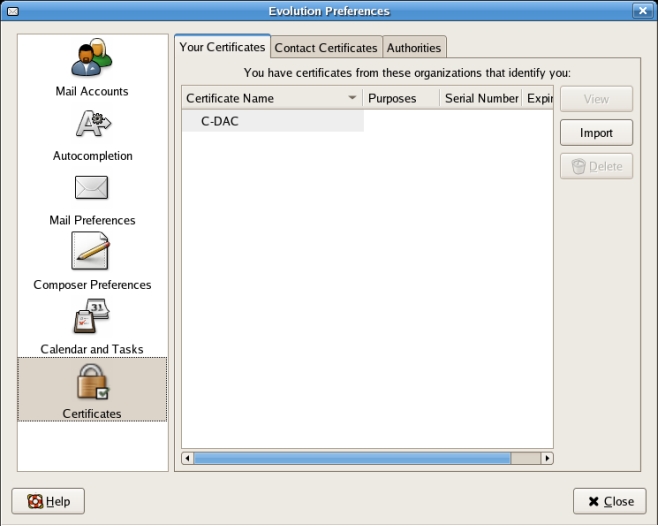
Step 3.2: Click on the “Import” button and locate the path where the certificate has been backed up as p12 file type(Procedure from the Import Certificates) as shown below:
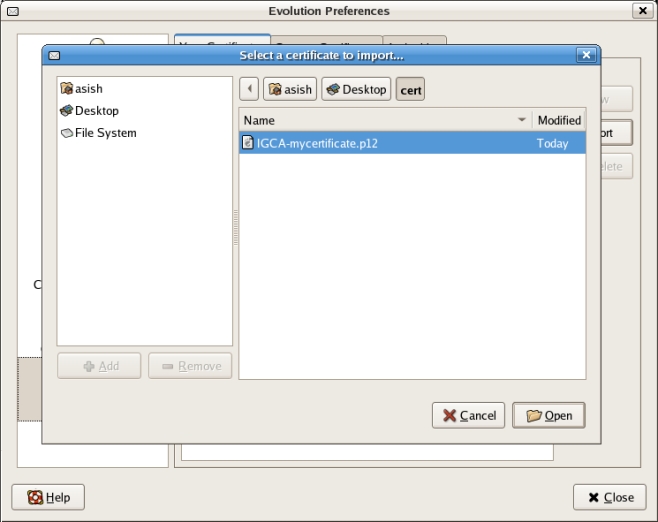
Step 3.3: Open the p12 type certificate to get a window as shown below which asks for the Master password for the Evolution mail which you had set while configuring Evolution mail.
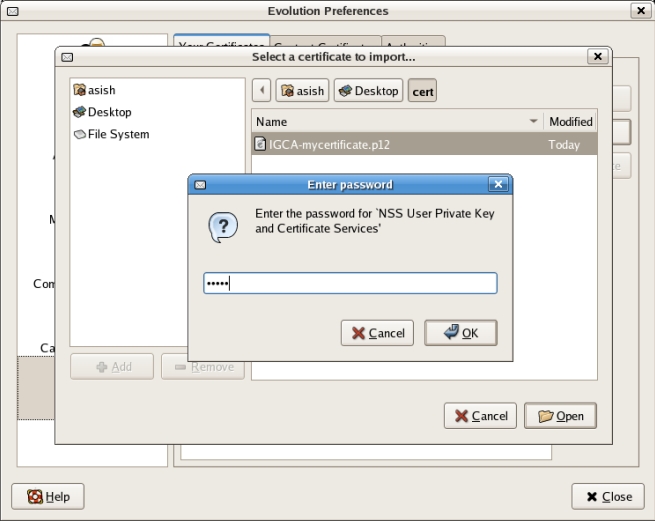
Step 3.4 :After successfully providing the master password , a new window will come as shown below asking for the back-up password which you had set while backing up the certificate from web browser.

Step 3.5: After successfully importing the certificate to Evolution mail you can see the certificate , with your name,serial number and expiring date as shown below. This completes the process of importing certificate to mail client.
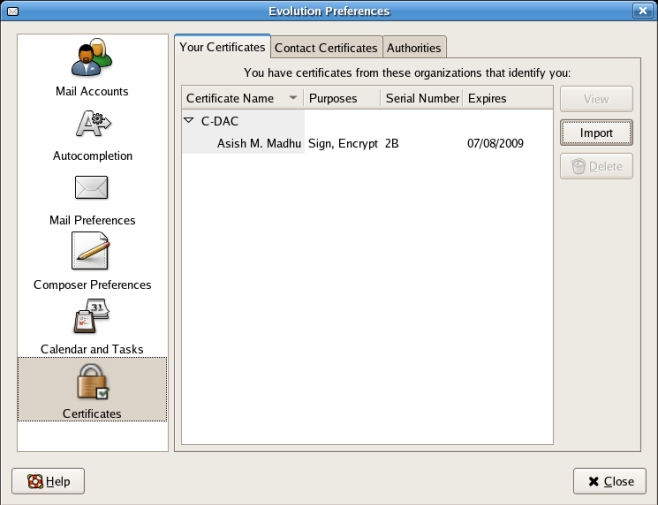
Step 4:How to View the CRIN Pin ?
Step 4.1: Open the secure mail which IGCA has sent to you while issuing the certificate, using your mail client such as Evolution mail as shown below. (Note: The mail will show an attachment with p7m extension before you imported the certificate into your mail client or when the mail is viewed in a webrowser instead of using a mail client).
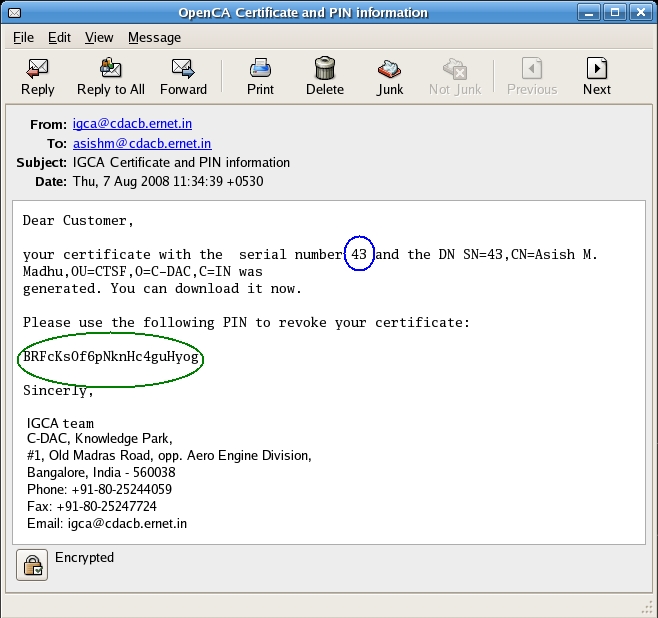
Step 4.2: The blue encircled shows the serial number of the certificate and the green encircled part shows the Certificate PIN number, both of which you have to use in the online revoking process. The PIN needs to be securely stored.
