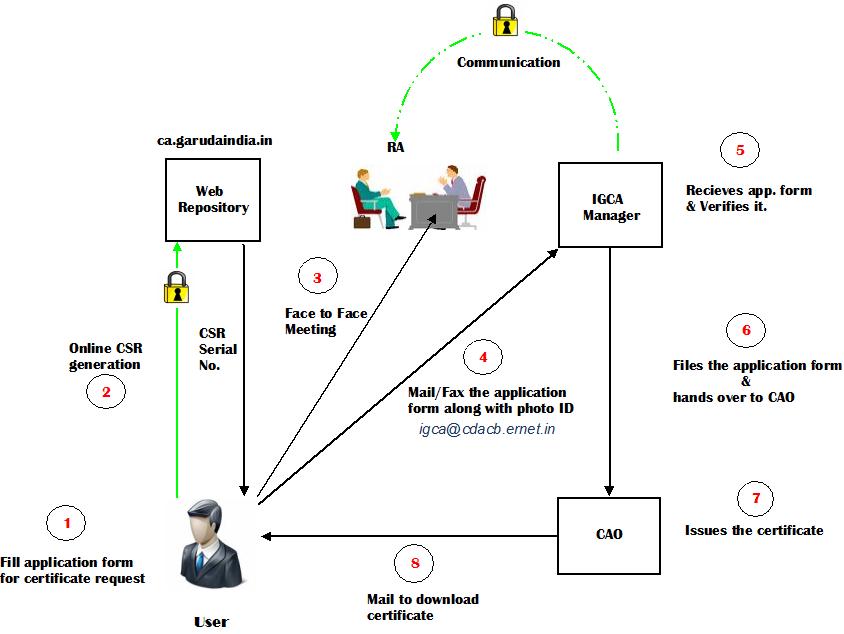Please Read the Instructions carefully before applying for the Certificate
Requesting for the certificates, indicates that you accept the Certificate Policy and Certification Practice Statement (CP/CPS) and that you agree to the subscriber Obligations specified in that document.
Follow the step by step guide below to apply for requesting a user certificate.
Step 1: Download the User Certificate Application Form.
- Download and fill up IGCA User Application Form:[Download:PDF Form| Word Form ]
- Click Here to see the sample User Application Form filled.
Step 2: Certificate request generation (CSR generation):
Prerequisites: Use either Mozilla Firefox or Internet Explorer web browsers only. Presently we don’t support Google Chrome.
- Create a Certificate Signing Request (CSR) online (Online registration form).
- Make sure the online registration should be on the computer where you want to store your certificate.
- Note down theSERIAL NO. generated which is unique and enter in the application form provided in theSERIAL no. field.
Note: Don’t un-install web browser or format your machine until your certificate is issued.
Step 3: Setup an interview with a local Registration Authority (RA)
- You need to meet with an IGCA RA to verify your identity. Locate your nearest RA for contact.
- Prepare the following document for the interview with the RA.
- Filled User Certificate application form
- Photo ID (Passport, PAN Card, work ID or driver’s license).
Step 4: Complete and submit your application form
- Email Scanned copy to igca@cdac.in
- After sending the fax, a verification mail has to be sent to igca@cdac.in
Step 5: Certificate Issued.
- Mail 1 :Once the Certificate is issued, you will receive an mail from igca@cdac.in, notifying the details for downloading your certificates. Click the link provided in the mail to download your certificate. NOTE: Use the same browser that you used for generating certificate request.
- Mail 2 :You will receive an encrypted email from igca@cdac.in. To read that mail Click Here. NOTE: This CRIN PIN mail should be when you want to revoke your certificate.
That’s it. You have owned an IGCA User Certificate
Step 6: Backup your certificate (very important step):
- For this you need to export the certificates from your browser:Click here.
- The above step (a) acts as backing up your certificates (private and public keys). In any case your machines get crashed, the private keys can be restored: Click Here
Step 8. How to use my certificate in GRID Environment??
Any certificates for Grid Usage need to be in .PEM format. Convert your certificate from .P12 file format to .PEM form.
Complete Registration Flow :