Import backup certificate to firefox
Step 1: Open the Firefox browser, GoTo “Tools” menu, click “Options“.
Step 2: A large dialog window opens. Choose ” Advance ” and Click the “Encryption Tab“.
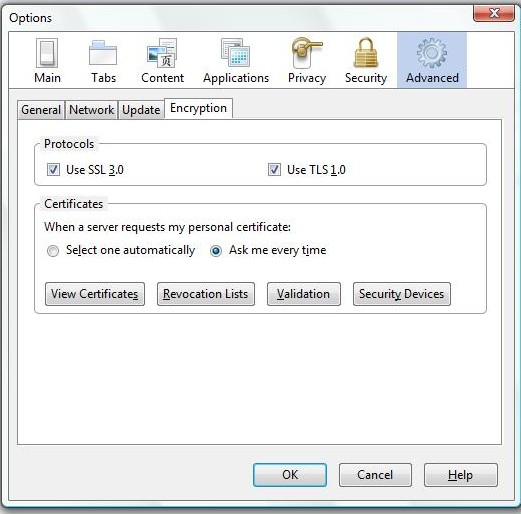
Step 3: Click on the “View Certificates: Button which open to an another Dailog Box as shown below:
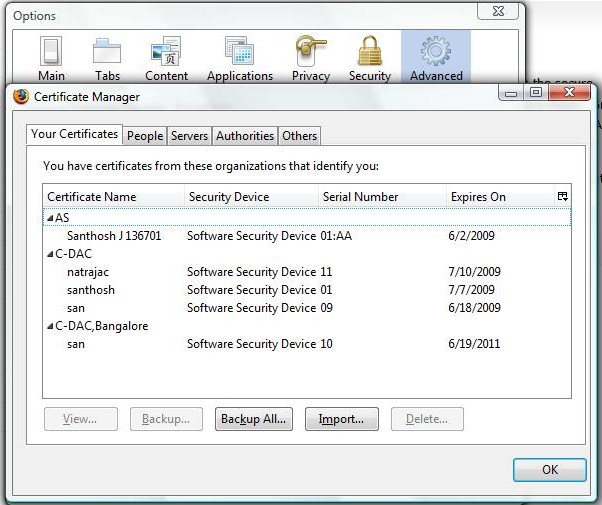
Step 4: Click “Your Certificates” tab that you want to import.
Step 5: Click on the “Import” button and Next in the Import Wizard Window.
Step 6: Select “backup certificate file“. Click “Next”
Step 7: Provide the password used for encrypting.
Step 8: Will pop a window of successful restore of the certificate’s Private and public key.

