Signed e-mail are used for user identification. It provides a secure environment which enables the mail receiver to verify the authenticity of the sender by verifying the certificate signature of the e-mail. Please use signed e-mails for any communication with IGCA. User certificates issued can be used for signing e-mails.
The basic steps involved in signing your e-mail is as follows:
1. You should be having the valid IGCA user certificate.
1. Export the Certificates from the browser (Obtain pfx(ps12) file)
2. Import the IGCA certificate into your mail client. Follow Step 3 to Step 3.5.
3. Check your mail client settings and confirm that you are using your IGCA user certificate for signing e-mails. Details are mentioned below. (Here sample mail client used is Evolution Mail. For other mail clients the basic procedure is the same)
Go to Edit -> Preference -> Mail Accounts -> <Your Mail -account>
Edit your mail account shown and go to Security tab to get a window as shown below:
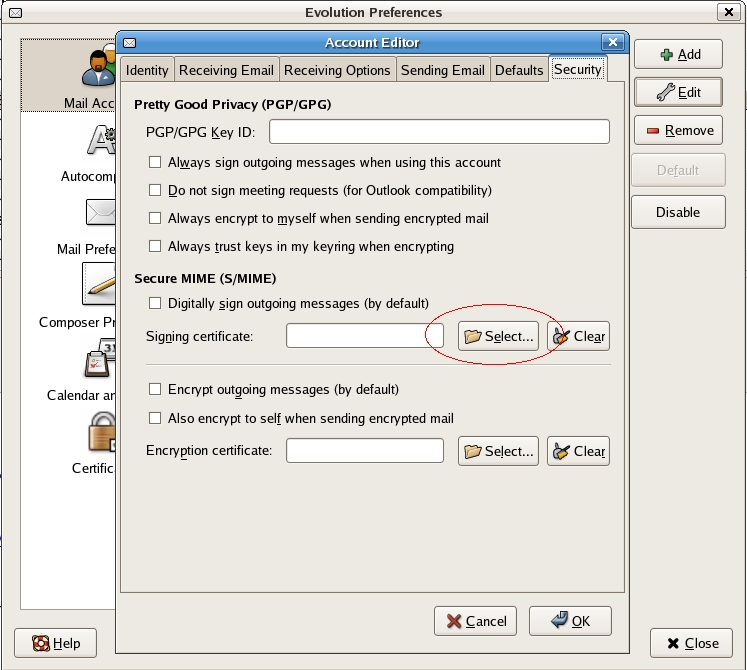
Give path for the Secure MIME (S/MIME) signing certificate to the location where you have your IGCA certificate in p12 format. You may be prompted for the Mail client Master security password (If Master password for mail client is set) and then you will be prompted for the backup password of your certificate which you gave while exporting from the browser. After successfully giving your signing certificate path you are ready to send signed e-mail using your IGCA certificate.
4. While composing a mail from your mail client enable the Secure MIME (S/MIME) Sign option to sign your mail.
After composing your mail, enable the Security -> S/MIME Sign tab (For Evolution mail. For other mail clients look for the “digitally sign mail option” and enable it)

